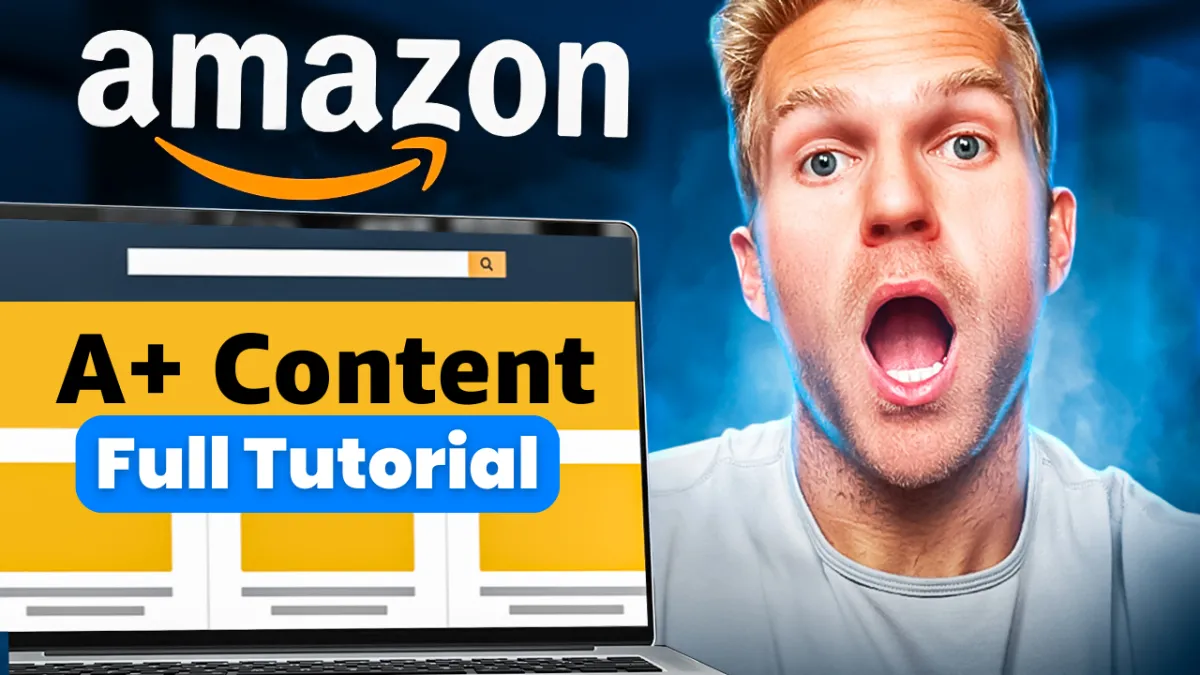
How To Create A+ Content on Amazon FBA Step By Step
How To Create A+ Content on Amazon FBA 2024 w/ FREE TEMPLATES
Watch Full Video Tutorial Here
The images and content on your product listing will be the biggest selling points to your customers. So in order to set up your product for success, you want to use up as much space as possible and really showcase all the selling points of your product. So in this video, I'll be explaining to you what a plus content is.
How to create professional looking a plus content on your own, and then how to set it up on your listing. I've also attached 13 free templates down below for you to use. So make sure to watch the whole video, cause I'll be showing you step by step how to create professional looking a plus content on your own.
Instead of paying an agency to do it. And even if you're not brand registered, this is something that you really need to learn how to do. And also I'm a newer channel. And so if you could help me out. And hit the like button, uh, comment down below if you have any questions and of course, subscribe and let's get started.
There's actually three different kinds of a plus content, and it's important that you understand the difference between them all. I also want to show you an example for each of them so that visually you can see the difference. The first is going to be the basic type of a plus content. So normally when you create your product listing and you are editing your listing in the inventory file, and you're putting your product description, when you scroll down.
Your product description is going to look like this. It's going to be just the text. And so with basic a plus content, it's going to replace the text with modules. All right. And so you can actually have up to five modules within the product description page, and, uh, you can display text image, your brand logo, comparison charts.
Uh, and this is actually unavailable for books, music, and DVD categories. And so it's kind of nice because you could really just the basic form alone. You can really show all the different features of your product. Now this is going to be for free, so this is going to be free for all users, but you need to have your brand registered.
Through the brand registry page on Amazon. Next is the brand story. And I think this is where a lot of people get confused because you can actually have the basic form of a plus content and your brand story content. So this will actually display above the, uh, a plus content, basic version, and it's going to just be more images and texts.
Uh, you can actually have a carousel display and you can link your other products within your brand. Uh, you know, that are on your Amazon storefront. So let me show you this example. I thought this was a really good example. Uh, this is like a, you know, shower scrubber or sorry, shower cleaner. Once I scroll down, it's going to say from the brand, and these are going to be all the different types of products that they sell.
So as I go through each of these. You know, they, they did a really good job. And then once I scroll down where it says from the manufacturer, this is going to be the basic a plus content. So there's my comparison charts. Uh, there's more images and it's important to note that the text on the images alone are not going to help your SEO, but the search terms on the back end that I'm going to show you later on this video.
That's going to really affect your SEO. And so you really want to leverage that. Now there's the premium version of a plus content. Now, just a few months ago, this was only available for certain type of brands and vendors, and yet to be invited to it. And it could actually cost anywhere from 250, per product.
Apparently like, and you know, I got all this from Amazon's a plus content page, but as of. 2024, this can be used by any type of seller. It doesn't really matter, but there are also requirements that you have to meet to be able to do that. But some of the pros of this premium version of a plus content, you can have up to seven modules, larger images, more videos, navigation, carousels.
Sorry, I spelled that wrong. Uh, Q and a sections and then enhanced charts and tables. This is what it looks like. So let's say if I wanted to buy this Nixon watch, I scroll down and it has everything. So it has styling guides. This is going to be the premium version of a plus content. And I thought this was really cool.
I'm like, wow. This is awesome. And then here's the brand. And then here's the product description. So AKA the brand story, and then the normal basic version of a plus content. Now to be able to actually get access to this premium version of a plus content. These are the new requirements. All of the brand owned ASINs in your catalog must contain published a plus brand story.
So you need to go back. And put more a plus content on your listings first, and you have to have at least five, a plus content project submissions in improved status within the past 12 months. And then that also says note access to a plus content is now given to all worldwide marketplaces. Once.
Eligibility is met enrollment to a plus content is granted every Friday. You'll be notified, et cetera. So those are the difference. Take a screenshot if you want, but I think this is important to go over because a lot of people don't know that there's actually three different kinds now at the bare minimum.
This a plus content, the basic version, you should for sure, just start off with this because this alone will help improve the image of your listing overall. Now you might be asking yourself, okay, well, is it actually worth it? Does it make a difference? Now, according to helium 10, just having the basic version of a plus content can increase your sales potentially by 5.
6%. And then Amazon, they claim that a plus content can increase sales by 20%. Now. Careful because they're actually referring to the premium version of a plus content, that whole 20%. I personally think that it can only help. It really depends on your product niche. If your category is filled with a lot of listings or products that do not have.
Much a plus content. I think for sure that that can leverage, uh, you to get a lot more sales than just a 5. 6 percent increase. So at the end of the day, I think it's a hundred percent worth it because you set it up once and then you can leave it and move on. You can maybe update it every six or 12 months, but once again, I think that you should for sure do it and take the time to invest into a plus content, learning how it's created.
And, uh, that way you can. Leverage it to get more sales. And one more thing I wanted to mention is one of the real pros of A plus content is it helps you explain your product a lot better. Therefore you can potentially reduce a lot of returns. And so these are two different types of shower cleaning tools.
Now, if I bought this and this is all the information I got, it's kind of limited versus if I were to buy this type of shower cleaning tool, and I know they're, Different products, but it's the same idea. I'm understanding a lot more about the product and understanding a lot more of how it's used, especially if you're selling a product that requires assembly or further steps to use correctly, this is the best place for you to show that.
How to assemble it, how to show, how to charge it, all the settings that it has, et cetera, because you only have seven photos and it's kind of hard to display all the information and just your product images. So to get started, you're going to want to come into Amazon seller central, click the top left button advertising.
And then a plus content manager. Now, when you're in here, you're going to start with top right button, start creating a plus content. And then there's going to be the two types that I showed you earlier, enhanced product description, AKA the basic, and then the additional content or the brand story. Now I will just be showing you the basic version.
That's where I recommend you start off with. Now, as you're clicking here, um, you're If you're going to start by adding on different modules. And so when I click add module, there's going to be all these different types of layouts that you can use. And remember you can use up to five. So I'm going to show you like a basic starter kit of a, of a layout that I recommend using.
And to be transparent, like don't obsess over this so much to the point where you never actually. Publish anything. I think it's easy to feel like you need to get it absolutely perfect the very first time. But my rule of thumb is something is better than nothing. And so I want to give you that basic something.
And then, you know, as time goes by, maybe you can edit it. So, uh, as I look through all of these, I really like. This standard company logo one to start off with. Uh, so just a nice, you know, big image of my products. And then I'm going to add another module and I like the standard three images and text. And then, uh, sometimes I actually like to finish off with a standard image plus text.
But for this example, I'm just going to show you, uh, these basic two. Now, as you can see, you have to have different. Image sizes for each of these. So this one is going to be 600 pixels by one 80. This one is going to be 300 by 300. Luckily for you, if you click the link in the description, it'll bring you to this template where I've already, um, you're going to click use template for new design.
And I've already sized out all of the dimensions on Canva. And so all you have to do is just click the link and then it'll bring you to whatever size is meant for that. And, and it's. In a, you know, highest to lowest by pixel order, if that makes sense. Um, also this very first one is going to be your standard Amazon listing image.
And, uh, I'm going to go more into this because. Canva gives a lot of really good templates to use. And so we're going to be using some of those. And then if you want the brand story, those are down here as well. And then of course, little promo for myself down here. Anyways, once you get access to this and you click the links, you know, you can obviously get rid of this page.
Now, when I come into the. Standard listing template. If I go here on the left and I click design under templates, as you can see, like there are so many good pre made templates for products. I highly recommend using these. So what I'm actually going to use is to create my very first, you know, um, standard company logo.
I actually like to pull off of. It's one of the infographics that I made for my original product listing. And I recommend maybe you do the same. Um, and also I recommend having a picture of all your products that you're going to use. Uh, handy just on a page right above. So, as I scroll down, I actually still have it right here.
And actually I, I like this very first template and so I just paste it into here and then I actually change the color, change the word and put my products on here. So this is what I have on my listing. I'm going to copy this whole thing, go on to the standard company logo and paste it. And then I'm going to change the background to green just so I have an idea of what it should look like.
Now I actually recommend. Making a duplicate page, just so I have the original version up here. And I'm just going to walk you through a couple editing, uh, you know, styles that I recommend to use. So I'm actually going to remove the background and I'm going to first start by enlarging everything. And I'm just going to get rid of that.
Click that. Duplicate it and bring it down to this bottom right corner. And then same thing with here, make this one bigger, bring it to the top, right, duplicate, and then reverse it to one 80. Not quite bring you down to this bottom right corner, get rid of that one. And same thing. I'm going to bring these over here to the side.
And clearly you guys might be a lot better, more experienced with this, but I'm just wanting to give you like a starter kit. And, uh, just giving you something to work with because it's transparently like pretty easy to just create something that looks generally fairly good. Right. I'm going to duplicate that and then make this taller.
Bring that right there. Right. Click layer, send all the way to back. And then this text, I'm going to even that out and I'm going to actually make this white. All right. Bring that there. And, uh, you know, what I'm going to do is I'm going to bring this right here. Make this a lot bigger and then bring that down there.
Now I'm going to bring my click on my background, copy, paste it. And then I'm going to actually cover most of this. Uh, let's turn it just a little bit. Bring that in right. Click layer, send all the way to back. And then I want to change this to a little bit of a darker image real quick, I want to make these bigger.
Okay. I think that looks pretty good. At least for this quick example. So there's my first big image. Now let's come back in here and we decided the next image is going to be 300 by 300. So if I click that link on this page, um, It will bring me to the dimension. Now, if I go here on the website, the templates for this 300 by 300 are not that great, to be honest.
And so I actually like to, uh, work within this template or within this, uh, you know, template page that I already have for my main Amazon product listing, and then I'll just copy and paste it over to this that makes sense. So I get more ideas. So I actually like this. Earbuds page, and I'm going to remove this, remove all these little things,
and I want to bring my, and let's actually bring this up.
So I have my products here. And, uh, let's first I want to move the background to a color that looks at my product. So I like this orange and bring this up to 90 degrees, bring it up here. And then let's bring one of my products over, make that a lot bigger. There we go. And if I want, I can go click the product edit and adjust the brightness at all.
If I want maybe the contrast, I think that looks good. Okay. And let's bring that shadow just right up there a little bit. Awesome. Now let's actually bring this one down. I like that. Okay. So we're going to duplicate it. Same thing. Now let's just bring the next photo over.
There we go.
There's our second one.
Let's bring that a little bit down and then same thing. Now let's get the third picture.
Awesome. So now I want to file, save all of these individually on my desktop. Of course, I did not forget to copy these images over and paste them to the 300 by 300 templates. So now that I've downloaded them to my computer, I can go over to back to seller central and let's click and upload these images.
Now, once you've uploaded your image. There's going to be this alt text and these are going to be think of like search terms, think of your back end search terms. So I want you to think of your top. Keywords, and you can have a hundred characters max that describe your product. So I already have mine. So I'm going to paste all of those in.
Uh, it looks like I used one too many. So I think that should be okay. There we go. And then I'll just say, uh, first photo. This is just like a tag for me to remember. And then I'm going to click add.
Great. So I've already uploaded my other products or product images. And I've also uploaded a body text and headline for each of these, to be honest with you, I just use chat GPT for this part, which made it a lot easier. And let's look at the final product. So here's my image, or here's my listing page for this product.
And as I scroll down, I actually included some more ones. So this is kind of what the final product looks like. Now I actually might go back and maybe use a bigger image for this. So anyways, hopefully that was helpful. If you have any questions about this template, uh, feel free to comment down in the section below.
And, uh, like I said, like this video, if it was helpful, comment and subscribe and we'll see in the next video.
