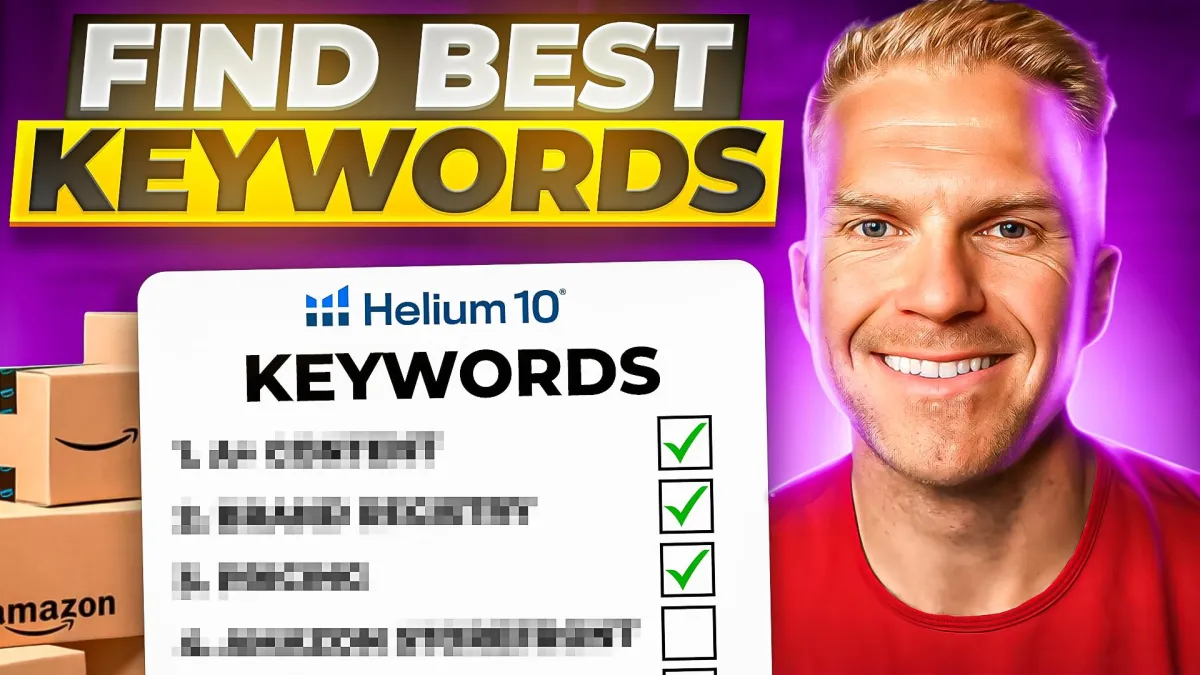
Helium 10 Keyword Research For Beginners Amazon FBA
Helium 10 Keyword Research For Beginners Amazon FBA
🎥 WATCH FULL VIDEO TUTORIAL HERE
📱 Connect With Me On Social Media
70 percent of Amazon shoppers never click past the first page of search results. And so that means if you're not using the best keywords for your product to be ranking on page one, you're for sure missing out on a massive chunk of potential sales. So if you can implement these three keyword research tactics I'm about to show you, you can triple your organic traffic and sales within just a few weeks.
Now I don't recommend only doing one of these, but I recommend that you pick one product idea that you have and implement all three of these methods with your product idea. Now in this video, I'm going to teach you these methods by using this product right here at this gym timer. And the reason you'll want to learn all three is because you're going to find different keywords within each method, but then I'll show you how to combine all of them together into a keyword list.
And you're going to use this easily to create your product listing, Amazon ads, and even set up keyword tracker. If you can do me a huge favor and hit the like button, button. If topics like this will help you out in the future. And also if you have any comments, feel free to comment down below and I'll be happy to answer them personally.
Lastly, if you personally hit the subscribe button, I'll continue to post about how to help you make more money on Amazon every week. To start off, I want to show you one of the best tools within Helium 10. To find keywords for your product. And that's going to be magnet. And to get to magnet, what you're going to do after you log into helium 10 is come to tools and then under keyword research, click magnet.
Magnet tool is just like how it sounds. It's like an actual magnet that pulls together. Thousands of other keywords related to just one keyword. And so to start off, you want to think about your product or maybe a potential product idea for this example, like I said, I'm going to be using this little timer while I would personally call this timer is like a gym timer.
And so what I want to do is click enter keyword and type in gym timer, and then. Click search. Now, when we come to the filters, there's a lot of filters that we can use. My recommendation is to only use about four of these. The best one to start off with is to filter by search volume and then filter by competing products and then even word count if need be.
So what we want to do is find keywords that are above 500 searches a month. So in the minimum, we're going to put 500 and then click apply. filters. Once we've clicked that, we see that there's just 218 filtered keywords left, which is a good thing. Okay. Now, if I want to get even more specific, I can filter by word count, meaning I can find keywords that have maybe two words in the search phrase or even three or four or five.
Most likely the more words in the search phrase, meaning a long tailed keyword, the more niche and specific it's going to be. Okay. Which is going to be a good thing. Okay. So I really don't want keywords that are only one word. Meaning like timer, Jim, you know what I mean? And so I'm going to put, I want this word count to be at least two words in the search phrase, and then I'll click apply filters again.
Now we're left with 196 filtered keywords. Now, the next thing we want to do. Is we want to find the best keywords that relate to our product and then save them to a list that we're going to use in future date. But the thing is, is most likely you're going to be bombarded with all of these columns. A lot of this is good information, but it's sometimes mostly like a distraction.
So what I like to do is unclick all of the columns. And then I only want to look at keywords. That showed the magnet IQ score, the search volume, the search volume, trend, uh, competing products and CPR. That will give me enough information to know if it's worthwhile or not. The next thing we could do is filter by keywords that are the highest searched for versus the lowest.
So to do that, I'm going to click search volume. And then it will show me that the highest search keyword wall clock is being searched for over a hundred thousand times. A month, which is awesome. Okay. Or if I wanted to, I could filter by number of competing products or search volume trend. All right. But one thing I want to point out to you real fast is something called the magnet IQ score, which is a score based off of the ratio of the search volume versus number of competing products.
So high score means a high number of searches compared to the number of competitors. The higher this number is the better. It means that it's the most searched for keywords with the least amount of competition. Okay. So we see that wall clock is a IQ score of 10, 000, but if I want to filter by the highest IQ score versus the lowest.
These will be the best keywords to use on our title if we're brand new, but you got to be careful because some of these sometimes have brand names like rogue fitness. You don't want to use rogue fitness in your product title. There's a good chance they might come after you, but maybe something like visual timer or wall clock or digital wall clock.
These are all keywords that I can use for this product right here. Okay, because they relate to the product. And I'd have to say that a rule of thumb is to not have this filtered keywords over like 200 or 300. Alright, you don't want too many keywords because you can't use 300 keywords in a title if you think about it.
You can only really use like 10 to maybe 50. All right. And we will get to that in a future video. But for this video right now, I just want to save the best keywords that relate to the product. And so to do that, I'm gonna scroll all the way down where it says rows per page, click that and change out to one 50, and then I'll scroll back up.
Click this top box. Add to my list and then we're going to create a new folder to save all these keywords to So what I can do is click add to my list create a new folder gym timer Keywords so that we can keep track of these for a future date click save and then i'm gonna scroll all the way down Click that new folder and then it shows that 150 keywords are added to gym timer keywords Alright, but I think we have one more page to do that.
So I'll do that again. Another nice thing about this is when we go into the next section, and I show you how to find keywords using Cerebro, just in case we duplicate keywords into the folder, it'll take out the duplicate. So you don't have to worry about that. Okay. I'm going to save these once again. So that's magnet.
That's the first tool that I recommend using to find the best keywords for your product. And the cool thing about magnet is we found all these keywords by just using the gym timer keyword. I can go back and type in big digital clock in magnet, and it might pull out a whole new set of keywords. Okay. So the.
Possibilities are pretty limitless. Now, the second tool that you need to be using to find the best keywords for your product within healing 10 is called Cerebro. I have a completely separate tutorial that goes in depth about the Cerebro tool that I'm going to leave linked to above that you could check out.
But for now, I'm going to go briefly into how you can use Cerebro to find what keywords your competitors are using. Okay. Now, so with Cerebro, we can do competitive intelligence. That'll take us right into the keywords that they're using to drive sales to their products. So what you're going to do is take the ASIN of a competitor, copy and paste it into Subrebro, and view all of their keywords that Amazon is ranking them for, especially keywords that they're ranking organically for, and keywords that they're sponsored for, aka Amazon ads.
Now you may be wondering, how do we pick the right competitors to spy on? Because we don't want to pick some crap listing or funky product to spy on. Okay. We don't want to waste our time. Obviously it's all about finding products that are similar to yours as much as possible. Going back to my example with the gym timer, I'm going to act as if I don't have a competitor in mind to use in Cerebro.
First thing I want to do is go into Amazon and search for my product using One keyword phrase that you know about. So I'm going to use gym timer. Now, once we start seeing all the other competitor listings, I'm going to give you my basic rule of thumb. I want to find competitors that are selling similar, if not the same product, but I like competitors who are one position from spot one through 20 on page one, two, that they have less than 300 reviews, and then three that they are doing over 5, 000 a month.
In sales at a basic level. Obviously this is completely dependent on your goals on the product listing, but let's just use this as a basic level for this example, next, I want to open up extra, you can do that by clicking the healing 10 extension, or you could actually just click analyze products. And like I said, our goal is to find just one competitor for right now that is killing it.
And we want to figure out like, what is he doing? Why is he so successful? And so to do that, we can filter out some of the competitors that don't meet that criteria. What we want to do is click filters. I like to find competitors who are relatively new, don't have a ton of reviews. And why I want to look for that is because if they're doing well and don't have very many reviews, that is enough conviction to me that I can launch the same, if not a similar product with little amount of reviews and do really well too.
So once we click. Filters and a review account. I'm going to say at most we want 300 reviews. We also want to take away competitors who are not doing at least 5, 000 revenue. A month. Once again, there's a lot of information on here. It's easy to get distracted. If I want to, I can click customize, deselect all of this.
All I want to look at right now, price, ASIN sales, ASIN revenue. Reviews, maybe creation dates, I guess, ASIN, maybe fees. And that's about it. And if I want to make it even easier, I can actually move our revenue to be at the very first followed by reviews. So let's look for one seller that's doing really well.
And there's a handful of them. All of these people are killing it. They only have 50 to 150 reviews and they're doing a ton in revenue. And as I look through them. Once again, I want to find someone that has something similar to this. Something that's handheld because basically a similar, if not the same product, after we've identified that one competitor, we're going to click this box and then click run Cerebro.
As you can see, Cerebro is pretty similar to Magnent. Meaning when I scroll down here. There's going to be a lot of filtered keywords, but we can't use 777 filter keywords in our product title. And so we need to filter some out. So by default, I like to take out all the keywords that aren't doing at least 500 searches a month.
And what I want to do differently this time is I want to filter through the keywords that he is ranked for on pages one, two, three, All right. So how to do that is you're going to come into organic rank. And as by definition, it says organic search position detected for that keywords analyzed by product, AKA, there's usually only 60 products on page one, roughly for the most part.
So I'm going to put. I want the keywords that are ranked in spots, at least one to 60. And then when I click apply filters, it's going to show me the keywords that meet this criteria. And now I have like the best of the best keywords. I have 46 filter keywords that he is ranked for and he's on page one for, and that is proof.
And that's. Keywords that I can use for my product title and listing, et cetera. Just in case you don't have 46 filter keywords, maybe you still have like thousands, I highly recommend ranking them by the IQ score. So the highest IQ score down to the lowest. It's going to be these keywords, all right, that's the best opportunity score keyword.
Those are the keywords that give you your like competitive niche edge, you know, advantage if you will. But either way, I want to save all these keywords so that I can use them in the future. And like before, we're going to click this top box, add to my list, scroll down, click our list. And as we see four to six keywords added to gym timer keywords, once again, it will take out any duplicates, which is awesome.
And if you're ever unsure, if the keywords really do relate to your product, what you can do is hover your mouse over the keyword phrase, and it'll show you the product images. I want to show you something really, really cool with this list that we've built up. I want you to go into tools under keyword research, click my list, and if we scroll over and click into the folder that we made, we see all of the keywords that are in our folder.
Here's the thing. In this view, all we see is a search volume, number of competing products. That's it. So what I want you to do is go back into the folder view and then go to the very right and And then click this copy to clipboard. Next, I want you to go back to your tools and I want you to click this new tool that helium 10 has called product launch pad.
This is one of the coolest tools to validate product ideas that are just kind of like still in process. You're not really quite sure if you want to launch it yet. So click create product idea. We're going to do gym timer and then save product idea. Let's open it up. We want to add the keywords. All you got to do is copy paste on a Mac.
It's going to be command B here. We have all the keywords from our list, add them. And what we see is all of our keywords that we just added, but in such a better view, as far as we see the search volume, the keyword sales, number of competing products, you can do the same with Walmart. And if you want to go even more in depth.
You can click next and add in competitors and you get like such good insights for these potential products that you're thinking of launching. Now, let's say that you want to use these keywords to create your product title. Well, luckily for you, I have a video that will go through that step by step that I'm going to link to above.
But for now, thanks for watching. If you have any more questions, please comment down below. I'd love to respond and help you out. Hit the like button, subscribe, and I'll see you in the next one.
